Manage Invoices
Overview
Invoices in VIGGO Vet are structured to provide seamless financial tracking and client billing. The system categorizes invoices into different statuses to ensure accuracy, compliance, and operational efficiency.
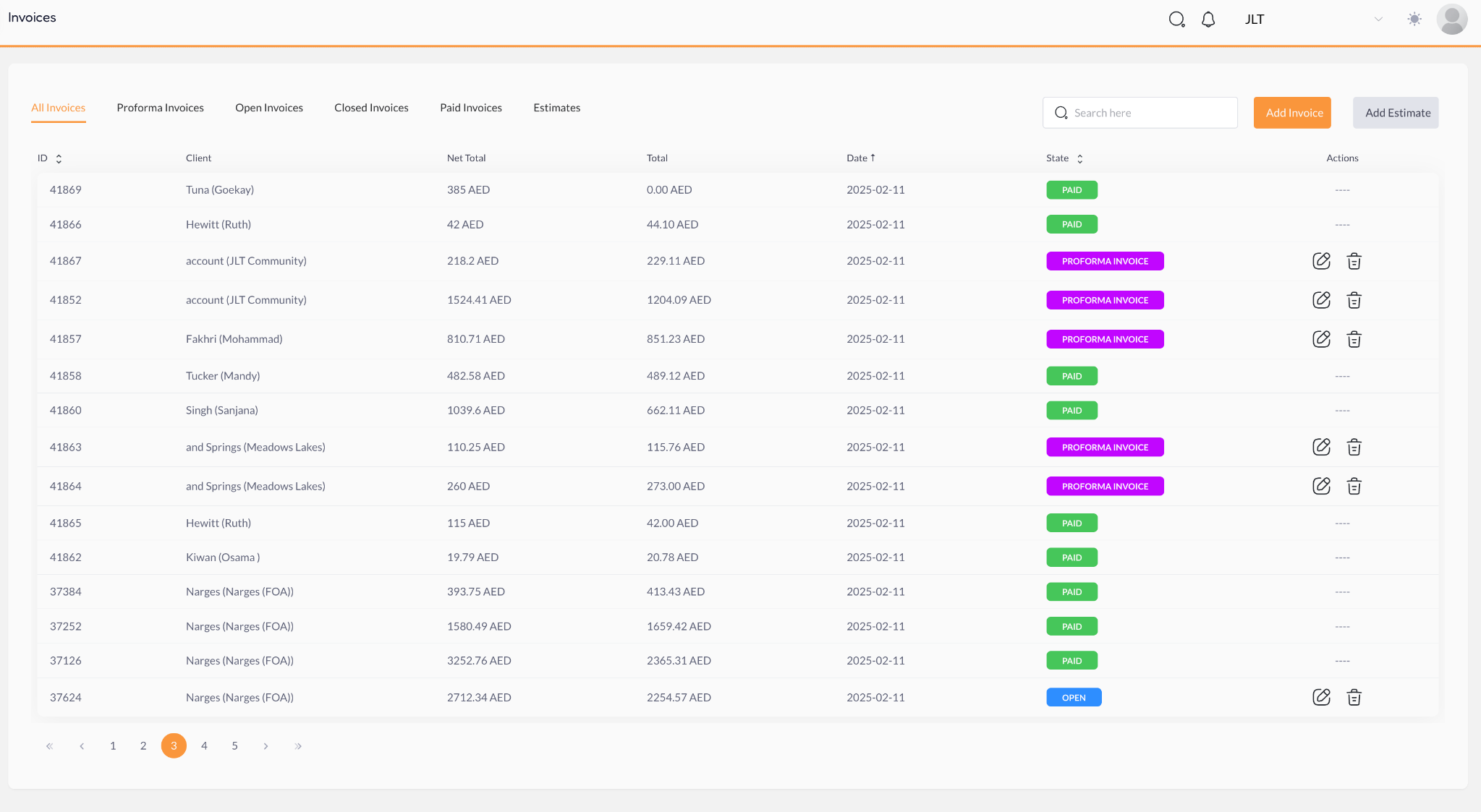
Invoices list tabs
Invoice Type | Description |
|---|---|
All Invoices | Displays every invoice in the system, regardless of status. |
Proforma Invoices | Temporary invoices are issued for review or approval before being finalized. |
Open Invoices | Active invoices awaiting full payment. Items can still be modified. |
Closed Invoices | Fully settled invoices that can no longer be edited or changed. |
Paid Invoices | Invoices that have received full payment but remain open for potential |
Estimates | Projected costs that can be converted into invoices upon client approval. |
Each invoice is displayed in the Invoice List with:
- Invoice ID
- Client Name
- Net Total & Total Amount
- Invoice Date
- State (Paid, Open, Proforma, Closed, etc.)
- Actions (Edit, Delete)
Color Codes for Quick Identification:
- 🟢 Paid – The invoice has been fully settled but remains open for potential refunds/returns.
- 🔵 Open – Invoice is active and awaiting full or partial payment.
- 🔴 Closed – Invoice is finalized and locked from further modifications.
- 🟣 Proforma Invoice – Temporary invoice not yet recorded in tax reports.
Understanding Invoice Statuses
1. Open Invoices

- Created when an invoice is issued but not fully paid.
- Partial payments can be applied.
- Items can be added or modified before finalizing payment.
2. Paid Invoices
- The invoice has been fully paid automatically marked paid.
- No adjustments can be made except refunds of payments.
3. Closed Invoices
- A Paid Invoice is marked as Closed when no further modifications are needed.
- It cannot be edited further (Reopen is allowed by special user permission), ensuring financial clarity and compliance.
4. Proforma Invoices
- Used for issuing invoices before payment confirmation.
- Not recorded in tax reports until converted to a Tax Invoice.
- Allows clients to review costs before committing to a payment.
Managing Individual Invoices
Clicking on an invoice opens the Invoice Details Page, where you can:
- Add new items (if the invoice is still Open or Paid).
- Merge duplicate invoices (if applicable).
- Edit invoice details (price adjustments, provider assignments, patient allocation).
- Process payments or Apply credits.
- Close an invoice to finalize it.
- Download or print for records or client copies.
- Send to the client via email.
- Reopen a closed invoice (if necessary, for special cases).
- Invoice Logs & Item-Level Tracking
- Every change made to an invoice is recorded in the Logs & Item Logs tab.
- Logs track:
- Date and time of modifications.
- Changes to pricing, items, and payments.
- User actions (who modified the invoice and when).
- Refunds, discounts, and applied credits.
Useful Tips for Invoice Management
- Only close an invoice when no further changes are needed.
- Track invoice changes in the Logs section for transparency and auditing.
- Ensure all modifications are done before closing the invoice to maintain accurate financial records.
- Use the Paid Invoice status properly to allow future adjustments before finalizing.
With viggoVet, invoice tracking is streamlined, ensuring accuracy, compliance, and seamless financial management.