Documents & Attachments
Overview
The Documents & Attachments section in Patient profile provides a centralized location for storing and managing all patient-related files. This includes scanned medical records, test results, legal documents, and images.
Document: A pre-configured template from the Documents section in Settings that automatically populates with patient or client details based on existing records, streamlining documentation and reducing manual data entry.
Attachment: Any uploaded file related to a patient’s medical history, including scanned reports, images, legal forms, or other supporting documents. Attachments help consolidate essential records for easy access and reference.
Clinics can upload, categorize, and retrieve important files efficiently, ensuring seamless access to essential patient information.
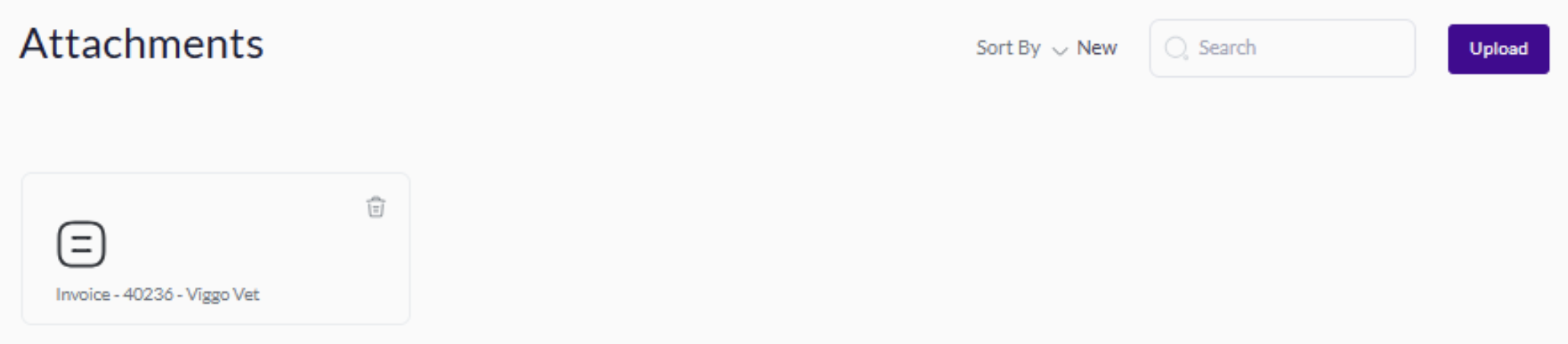
Accessing the Documents & Attachments Section
To view or manage patient files:
- From the Patient Profile: Navigate to the Documents & Attachments tab in the top navigation menu.
- From Global Search: Use the search bar at the top of the screen, select the relevant patient, then go to the Documents & Attachments tab.
- Direct URL: Visit the Documents & Attachments page using a direct link:🔗 https://{your-clinic-slug}.viggo.vet/patients/{patient-ID}/documents-and-attachments/
Key Features
1. File Overview
The Documents & Attachments section displays:
- File Name – The original file name for easy identification.
- Upload Date – The date the document was added.
- File Type – Displays document formats such as PDF, JPEG, PNG, and DOCX.
- Uploader – Identifies the staff member who uploaded the file.
- Category Tags – Helps in organizing files by type (e.g., Lab Reports, X-rays, Prescriptions, Legal Forms).
2. Uploading a New Document.
To add a new document:
- Click Upload Document (top-right button).
- Select the file from your device.
- Enter additional details (optional):
- Title or Description (e.g., “X-ray - Left Leg”)
- Category Tags (e.g., “Radiology”, “Lab Results”)
- Click Save to upload the file.
Once uploaded, the file will be available in the patient’s record and accessible to authorized staff.
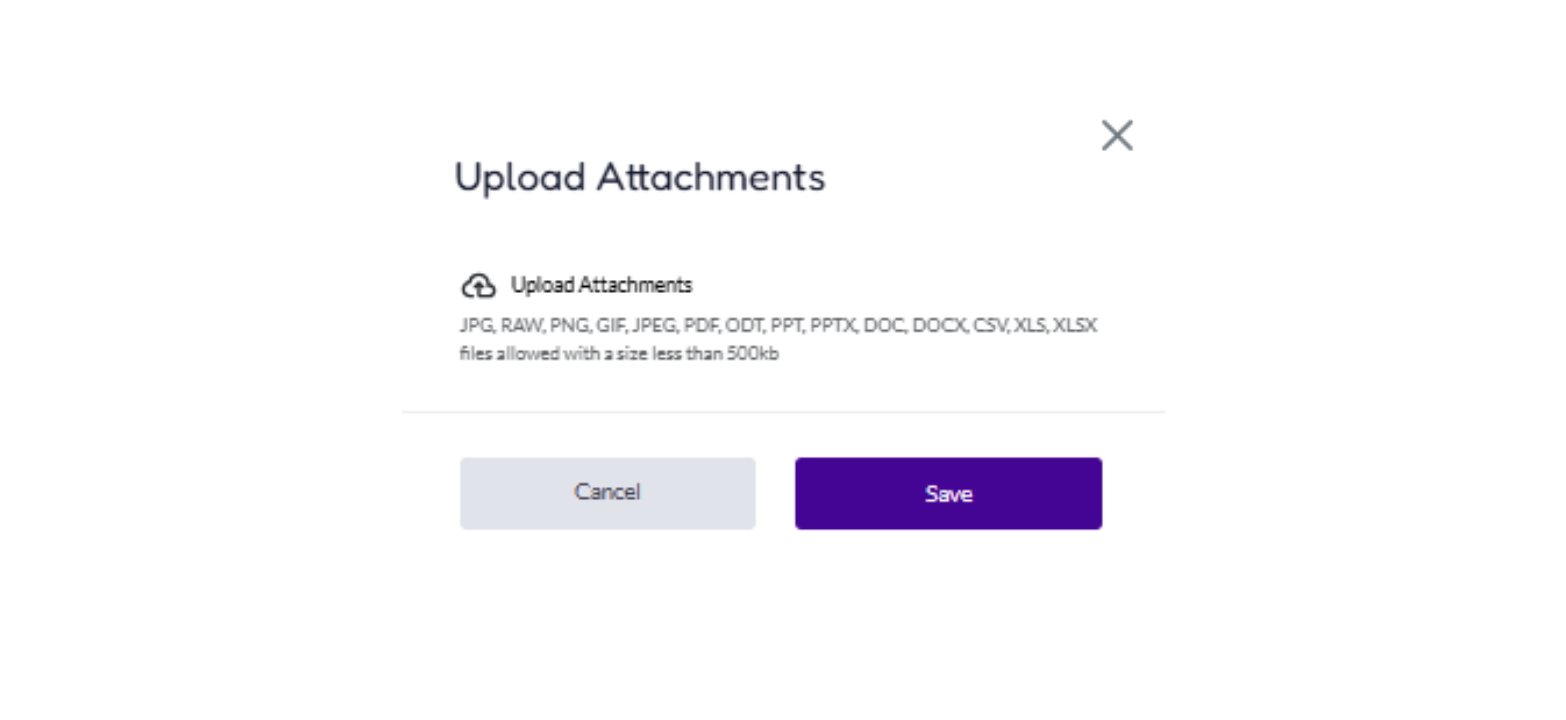
3. Managing Documents
Users can:
- View Files – Open and preview documents directly.
- Download Files – Save copies to local storage.
- Delete Files – Remove outdated or incorrect documents.
- Reassign Categories – Update tags for better organization.
- Go to Settings and navigate to the Document Templates section.
- Click Add Document Templates and define the document type and name.
- Insert variables to auto-fill data.
- Save the template.
- When generating a document from the Patient Profile, variables will be automatically populated with relevant patient or owner information.
Generate Document Dynamically - Create customized documents using patient and owner details automatically.
Steps to Generate a Document:
- Go to Settings and navigate to the Document Templates section.
- Click Add Document Templates and define the document type and name.
- Insert variables to auto-fill data.
- Save the template.
- When generating a document from the Patient Profile, variables will be automatically populated with relevant patient or owner information.
4. Searching & Filtering Files
To quickly locate specific files, users can:
- Search by Keyword – Find documents based on titles or descriptions.
- Filter by Category – Display only specific types of documents.
- Sort by Date – Arrange files chronologically for easy access.
Best Practices for Document Management
- Use clear file names to simplify document retrieval.
- Categorize documents to streamline organization.
- Regularly review and update files to keep records current.
- Ensure proper access permissions to maintain confidentiality.
- Download and back up critical files to prevent data loss.
With viggoVet, managing patient documents is efficient and secure, allowing clinics to maintain accurate and organized records.